How to set a background image on a Space?
Business accounts can set a background image on a Space. Please note that 600 x 450 is minimum background image size.
From within your Space, mouse over to the far right side of the banner containing your Space name or Name this Space if a name has not yet been assigned..
You’ll see an image of a mountain. Click on this and then select Add new image.
Select an image from your computer to upload. Once the image is selected, click on the Save button and the image will appear in the background.
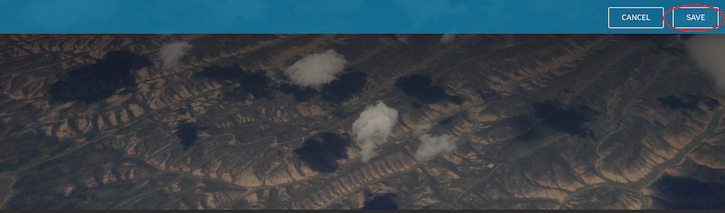
In order to remove the image that is set on a Space, simply click the "mountain" picture button again and then click Remove image.
The image will be removed immediately.
If you are a LITE or Pro customer and want to set a background image on a Space please contact our sales team for Business pricing @ 866-558-7363.